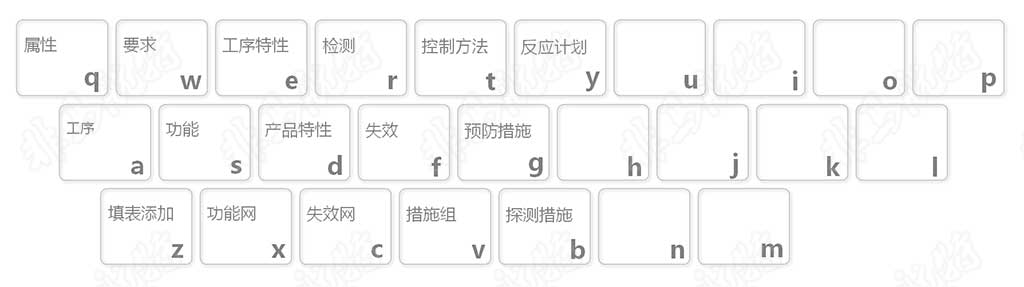Quick Start Tutorial
The following video is a 5-minute quick start tutorial for DFMEA.
Clear Hierarchy
FMEA Hunter provides four areas in the main editing area, namely, structure tree, upper level, focus elements and lower level. When you process an element, all its associated information is displayed in the visible range, without frequent page switching. Of course, you can also turn off the upper level element tree or the lower level element tree in the display options.
The main editing area is always displayed on the page, and the pop-up page is used to edit other information.
Free control of element display information and automatic numbering of elements
On the edit tree, the most complete element information is displayed by default. You can close items that are not needed temporarily in the element tree display options as needed, as shown in the following figure.
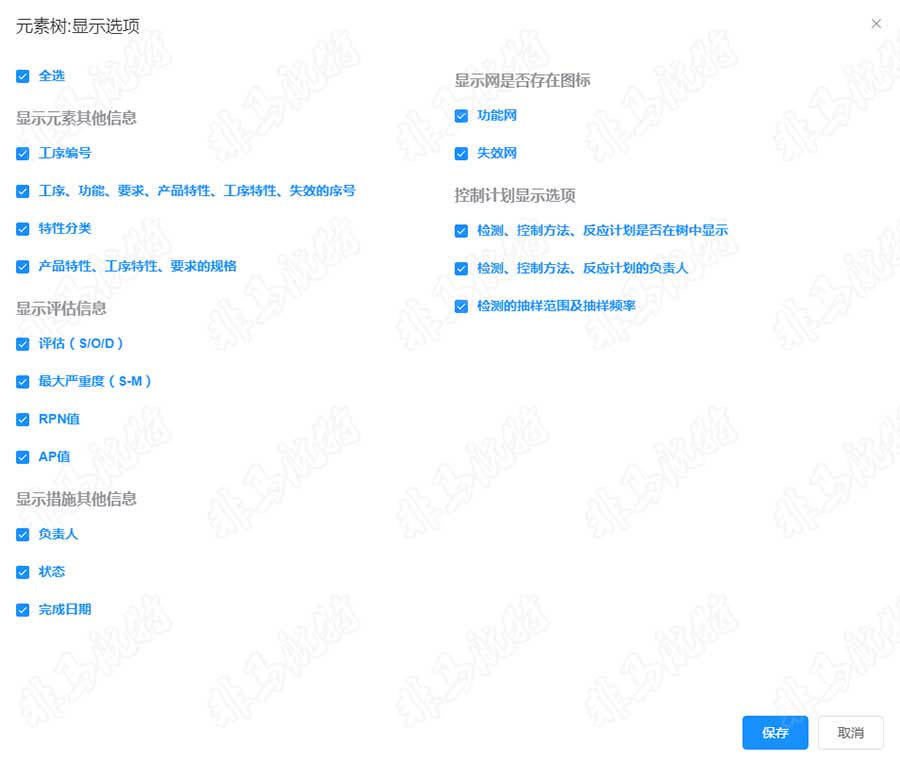
Automatic reference number (such as "5.1 function" or "1.1.A failure") can also help you quickly find your position in a large FMEA. And you can turn the reference number on or off as needed.
One-button call is more efficient
FMEA Hunter provides hot keys for common functions, so that you can call up corresponding functions with one button when doing specific functions, avoiding the time loss caused by search function and mouse movement. For example, when adding functions, you can directly click the S key on the keyboard after selecting the structure to directly call up the function adding page.